How to Create an Estimate in QuickBooks On-line and turn it into an Invoice
- Rita McDaniel
- Apr 4, 2024
- 2 min read
Creating an estimate and turning it into an invoice in QuickBooks Online (QBO) is a straightforward process. Here's a step-by-step guide:
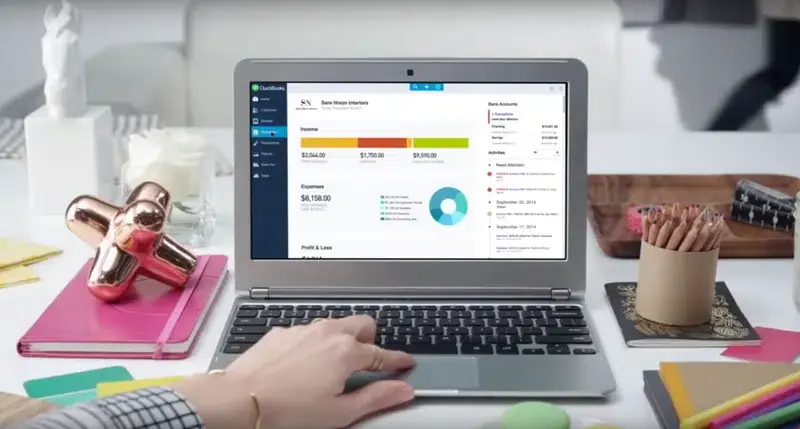
Step 1: Sign in to QuickBooks Online
Log in to your QuickBooks Online account using your credentials.
Step 2: Navigate to the Sales Tab
Click on the "Sales" tab located on the left-hand side menu.
Step 3: Create an Estimate
In the Sales tab, select "Estimates" from the options.
Click on the "New" button located at the top right corner of the screen.
Fill in the necessary information for the estimate, including:
Customer information (name, email, billing address)
Products or services being estimated (quantity, description, rate)
Any additional notes or terms
4. Once you've filled in all the required details, click on "Save and close" or "Save and new" if you want to create another estimate.
Step 4: Convert Estimate to an Invoice
After creating the estimate, navigate back to the Sales tab and select "Estimates".
Locate the estimate you want to convert to an invoice and open it.
At the bottom of the estimate, you'll find a drop-down arrow next to the "More" button. Click on it and select "Create Invoice".
QuickBooks will generate a new invoice using the information from the estimate.
Review the invoice to ensure all details are accurate. You can make any necessary adjustments at this stage.
Once you're satisfied with the invoice, click on "Save and send" to send it to your customer or "Save and close" to save it for later.
Step 5: Send the Invoice
If you selected "Save and send", QuickBooks will prompt you to choose a delivery method (email or print). Follow the instructions to send the invoice to your customer.
Additional Tips:
QuickBooks allows you to customize your estimates and invoices with your company logo, colors, and other branding elements. You can set up these customizations in the settings section.
Make sure to keep track of your estimates and invoices within QuickBooks for accurate accounting and reporting.
You can also set up reminders for unpaid invoices to help you stay on top of your accounts receivable.
By following these steps, you can easily create estimates and convert them into invoices in QuickBooks Online, streamlining your invoicing process and improving efficiency in managing your business finances.
Mastering the art of creating estimates and seamlessly converting them into invoices using QuickBooks Online can significantly streamline your business operations. However, navigating the complexities of accounting software can sometimes be challenging. That's why it's crucial to seek assistance from professionals who specialize in QuickBooks
and financial management.
At HJS Academy and Plemons CPA, we're here to help you every step of the way. Whether you're a small business owner looking to optimize your invoicing process or an entrepreneur seeking guidance on financial matters, our team of experts is dedicated to providing tailored solutions to meet your needs.
Don't hesitate to reach out and book a meeting with us on our website, hjsacademy.com or plemonscpa.com. Let's work together to elevate your business to new heights of success. Your financial peace of mind is our priority.







Comments