A Guide to Understanding Tags in QuickBooks On-line
- Rita McDaniel
- May 10, 2024
- 4 min read

QuickBooks Online stands as a reliable and versatile tool. Whether you're managing finances for a budding startup or overseeing the books of an established enterprise, QuickBooks Online offers a plethora of features to streamline your accounting processes. Among these features, the Tag feature stands out as a powerful tool for organizing and categorizing transactions.
Understanding how to leverage the Tag feature within QuickBooks Online can significantly enhance your ability to track expenses, analyze financial data, and make informed business decisions. In this guide, we'll delve into the intricacies of the Tag feature, exploring its functionality, benefits, and practical applications.
What are Tags?
The Tag feature in QuickBooks Online allows users to assign custom labels or tags to transactions. These tags serve as additional identifiers that can be used to categorize transactions beyond traditional accounts or classes. Unlike accounts and classes, which are predefined categories, tags offer greater flexibility, enabling users to create customized labels tailored to their specific business needs, but be careful, there are some limitations on how many tags can be created depending on the subscription level purchased.
Benefits of Using Tags
Enhanced Categorization: Tags provide a more granular level of categorization, allowing you to classify transactions based on specific criteria relevant to your business. Whether you're tracking expenses for different projects, departments, or locations, tags offer a versatile solution for organizing your financial data.
Improved Reporting: By utilizing tags, you can generate custom reports that provide deeper insights into your business operations. Whether you need to analyze expenses by project, client, or any other custom dimension, tags empower you to create reports that align with your unique reporting requirements.
Streamlined Workflow: Tags streamline the process of recording and tracking transactions by providing additional context and organization. Instead of relying solely on generic account codes, you can use tags to add relevant details that facilitate faster and more accurate data entry.
Flexibility and Adaptability: As your business evolves, so too can your use of tags within QuickBooks Online. Whether you need to create new tags to accommodate changing business needs or modify existing tags to reflect updated priorities, the flexibility of the Tag feature ensures that it can adapt to your evolving requirements.
Practical Applications of Tags
Project-Based Accounting: For businesses that undertake multiple projects simultaneously, tags offer a convenient way to track expenses and revenue associated with each project. By assigning unique tags to transactions related to specific projects, you can monitor project profitability, allocate costs accurately, and ensure that resources are allocated efficiently.
Departmental Expense Tracking: Tags can be used to categorize expenses by department, enabling businesses to monitor spending across different organizational units. Whether you're tracking marketing expenses, operational costs, or administrative overhead, tags provide a versatile tool for segmenting expenses based on departmental budgets.
Client Billing and Reimbursement: For service-based businesses that bill clients for expenses incurred on their behalf, tags can facilitate accurate billing and reimbursement processes. By assigning client-specific tags to relevant transactions, you can easily identify expenses that need to be passed on to clients, streamlining the invoicing process and improving cash flow management.
Event or Campaign Tracking: Businesses that organize events or marketing campaigns can use tags to track expenses associated with these activities. Whether you're hosting a conference, sponsoring a community event, or running a promotional campaign, tags enable you to monitor the financial impact of these initiatives separately from your day-to-day operations.
Best Practices for Using Tags
Establish a Tagging Strategy: Before diving into using tags, take the time to develop a clear tagging strategy tailored to your business needs. Consider the specific dimensions you want to track (e.g., projects, departments, clients) and create a standardized tagging framework to ensure consistency and accuracy.
Train Your Team: If you're working with a team of employees or collaborators who will be responsible for tagging transactions, provide training on how to use tags effectively. Clearly communicate your tagging strategy and guidelines to ensure that everyone understands the purpose and importance of accurate tagging.
Regularly Review and Refine Tags: Periodically review your tagging system to assess its effectiveness and relevance. As your business evolves, you may need to add new tags, modify existing tags, or retire obsolete tags to ensure that your tagging system remains aligned with your current business priorities.
Utilize Reporting Tools: Take advantage of QuickBooks On line’s reporting capabilities to generate custom reports based on tagged transactions. Whether you need to analyze spending trends, monitor project profitability, or prepare client invoices, leverage reporting tools to extract actionable insights from your tagged data.
Using Tag’s in QuickBooks Online offers a powerful tool for organizing, categorizing, and analyzing financial data. By understanding how to effectively use tags, businesses can streamline their accounting processes, gain deeper insights into their financial performance, and make more informed business decisions. Whether you're tracking expenses by project, department, client, or any other custom dimension, tags provide the flexibility and versatility to meet your unique accounting needs.
If you are ready to take your accounting to the next level with personalized guidance from our certified QuickBooks Pro Advisors? Don't hesitate to reach out! Visit our website hjsacademy.com and click on the "Book Now" button to schedule a consultation. Let our experts help you unlock the full potential of QuickBooks Online for your business success. Book your meeting today and embark on a journey towards efficient, data-driven financial management with HJS Academy!





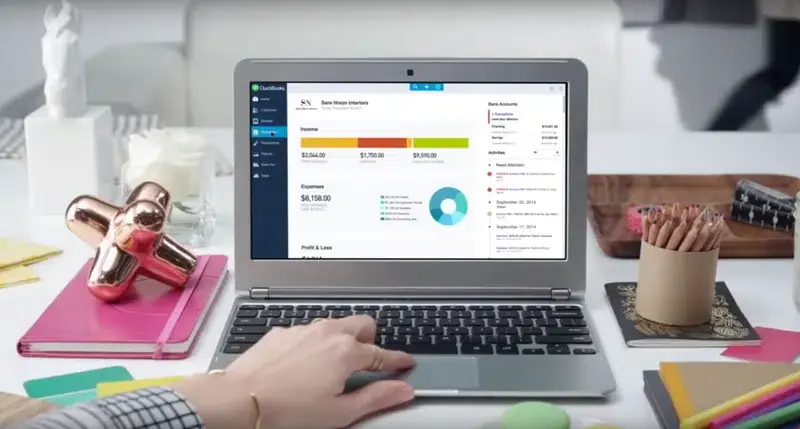


Comments